Report Setup dialog
Used to set report options and configure the report styles.
Options tab
Used for setting various report display options.
| Setting | Description |
|---|---|
| Include Header | Set this option to include the header on each page of the report. This includes custom name and logo, sheet numbering, job information, file name, and file modification information. |
| Include Footer | Set this option to include a footer on each page of the report. The footer contains a print time stamp, program version information, and print run information. |
| Page Outline | Set this option to add a solid, black border around the extents of the page content. |
| Show Table Grid |
Set this option to include grid lines around and between table elements. |
| Use Alternate Table Row Style |
Set this option to use alternating background shading for adjacent table rows. |
| Start each table on a new page |
Set this option to add a page break after each table, even when a table does not fill an entire page alone. |
Header tab
Used to add the your company name and/or logo to the report. This tab contains a viewing area to preview how the company name and logo will appear on the report.
| Setting | Description |
|---|---|
| File | Opens a Windows file open dialog, which is used to select an image file (JPEG, PNG, or Bitmap formats) to use for inclusion in report headings. |
| Alignment | Select the alignment of the logo image within the title block cell. |
| Prefix / Suffix |
Specify optional sheet number prefix or suffix content in the respective field. This is useful if the STAAD.Pro report is to be included in an appendix or some other format where a special numbering format is used.. |
| Page no. starts from |
Specify the initial page number used for the report. This is useful if you have other content to include in a larger report before the STAAD.Pro output. |